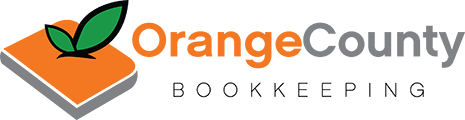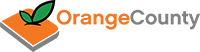Depositing Funds and Buying Items
Step 1: Sign In or Sign Up
In order to purchase an item, you need to be a member of the marketplaces and be logged in. If you have previously signed up, simply enter your login credentials at the top of the page and hit the Sign In button. Otherwise go to the Sign Up page and complete the form. Signing up only takes a minute and you’ll be sent a verification email.
Joining one marketplace automatically gives you member access to all Envato Marketplaces. You can contact authors, make comments on items, and participate in the forums too.
Step 2: Find an Item You Wish to Purchase
There are lots of ways to find items – the most frequently used are the search field at the top of every page, and browsing from the categories button on the top left. Other ways to find items include the popular files page, featured files, and collections. Once you’ve found an item that suits your needs, view the right-hand column and author’s description for information about the item including what files are included, the price, and compatibility. You may also wish to read the comments left by other users in the area below the item details.
Step 3: Purchase an Item
Select a license from the drop-down and click Purchase. A box will appear asking whether you’d like to use Buy Now or Prepaid Deposits. Buy Now allows you the freedom to purchase an item without depositing any money. Prepaid deposits require you to deposit money, but give you a $2 discount on all Envato items. If you’d like to use Prepaid deposits, you’ll need to add some cash to your account. Click Make a Deposit or Deposit in the top panel of any page and you will be directed to the deposit page. Here you can deposit funds via Paypal, Credit Card (through PayPal) or MoneyBookers. The minimum deposit is $20 and the maximum is $100 with $10 increments in between. You can top off your account at any time. Once you have money in your account, if you select Buy Now, you will then be directed to PayPal to make your payment.
Step 4: Download Your Item
You should download your item immediately after purchase, as items may be removed from the marketplace from time to time. Just click My Account at the top of the page, then click Downloads. There you should see a list of all the items you’ve bought. Just click the Download button next to the item to download it.